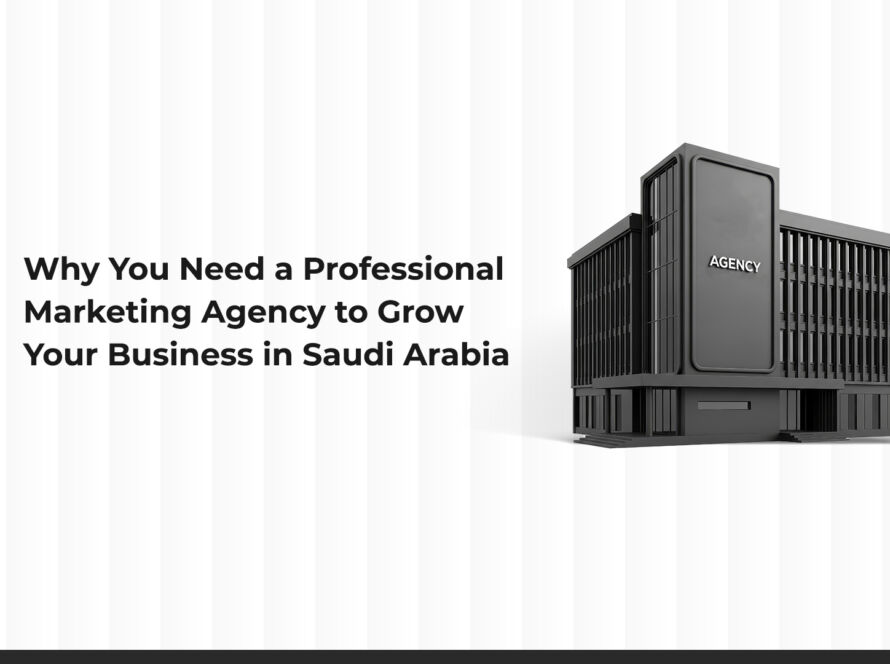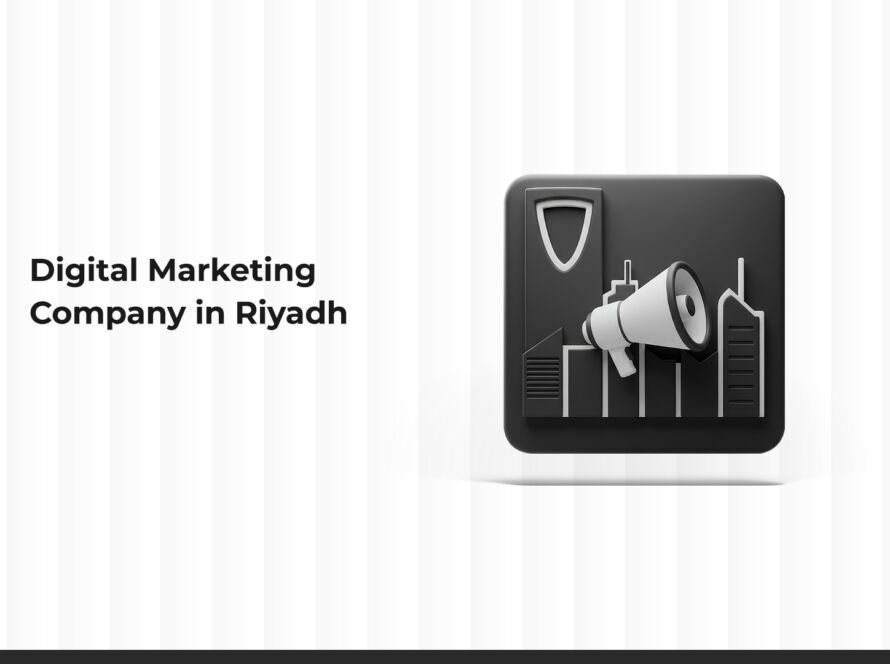If you’re new to web development, you’ve probably heard of HTML. This language is the foundation of every website on the internet and is where everyone starts when learning to design an HTML website. In this article, we’ll explain step by step how to design a website using HTML in a simple, beginner-friendly way without complications.
Whether you’re a student, beginner developer, or entrepreneur looking to build a basic site, this article will help you understand HTML and apply it practically to build your first website.
What Is HTML?
HTML stands for HyperText Markup Language. It is a structural language used to define page elements such as headings, paragraphs, images, links, forms, and more.
It does not control the website’s appearance (that’s CSS’s role), nor does it add interactivity (that’s JavaScript’s job), but it is the core structure upon which websites are built.
Why Should You Learn HTML Website Design?
Learning to design a website using HTML gives you several benefits:
- Start from the right foundation.
- Understand how web pages are built behind the scenes.
- Easily modify ready-made templates.
- Prepare yourself to learn CSS and JavaScript later.
Even professional developers rely on HTML, as it’s part of every web project.
Tools You’ll Need
To start designing an HTML website, you don’t need complicated programs. Just:
- Text editor: like Visual Studio Code, Notepad++, or even the default Notepad.
- Web browser: such as Google Chrome or Firefox to preview your site.
- Willingness to learn and experiment.
Steps to Design a Website with HTML
1. Create a New HTML File
Open your text editor and save a file as index.html. This will be the main page of your site.
2. Add Basic Content
Use various HTML elements, such as:
- <h1> to <h6> for headings.
- <p> for paragraphs.
- <a href=”link”> for links.
- <img src=”image.jpg”> to add images.
3. Structure the Content Using Elements
Use tags like:
- <div> to group content.
- <ul> and <li> for lists.
- <table> for tables.
4. Add Images
Images bring life to a website. Use the <img> tag:
- src: the image source link.
- alt: alternate text shown if the image fails to load.
- width: set image width in pixels.
5. Link Multiple Pages
To create more pages and connect them, create additional HTML files like about.html.
6. Add a Contact Form
HTML forms allow users to input and send data. Forms won’t work without backend code (e.g., PHP), but they are essential to a site’s interface.
Enhancing Your HTML Website with CSS
Once your HTML website is ready, you can improve its appearance using CSS.
Previewing Your Website in a Browser
After saving the file as index.html:
- Double-click it.
- It will open in your browser.
- You’ll see the content displayed like a real website.
- You can edit the code, save it, and refresh the page to see changes instantly.
How to Organize Your Website Files
As your site grows, file organization becomes important:
- index.html: main page.
- about.html: about page.
- contact.html: contact page.
- images/: folder for images.
- css/: folder for CSS stylesheets.
- js/: folder for JavaScript files (for later).
A structured layout helps you manage and develop your website more efficiently.
Important Tips for Designing HTML Websites
- Write clean and properly closed tags.
- Test your website on multiple browsers.
- Validate your code using tools like W3C Validator.
- Add meta tags to improve your site’s visibility on Google.
- Make the site responsive later using CSS or frameworks like Bootstrap.
Can You Build a Full Website with Only HTML?
Yes, you can build a complete site using only HTML, but it will be very basic and static, meaning:
- No dynamic interaction.
- No registration or data submission features.
To create a fully functional site, you’ll need to learn CSS and JavaScript, and later a backend language like PHP or Python for more advanced features.
Helpful Resources to Learn HTML Website Design
- W3Schools: simple and free educational website.
- MDN Web Docs: official and detailed documentation.
- Arabic YouTube channels like: Elzero Web School, Baghdad New, Hassoub Academy.
Difference Between Static and Dynamic Websites
When learning how to design a website with HTML, it’s essential to know the difference between static and dynamic websites. HTML is typically used to create static pages, where the content does not change automatically. Dynamic websites use other languages like PHP or JavaScript to update content based on user input or data.
Thus, HTML is ideal for informational sites, simple pages, or prototypes, and can later be integrated with other technologies to expand functionality.
How to Make Your HTML Website SEO-Friendly
To make your HTML website more visible to search engines, follow SEO best practices:
- Use the <title> tag to define a clear page title.
- Add a short description using <meta name=”description” content=”Short description of the website”>.
- Use headings <h1> to <h6> logically and hierarchically.
- Include alternative text (alt) for all images.
These techniques help search engines like Google understand your content, improving your ranking in search results.
Conclusion
Designing an HTML website is the first step for anyone wanting to enter the world of web development. You don’t need deep programming experience—just understand the structure and try writing code yourself. In a short time, you’ll be able to create simple and beautiful pages and gradually develop your skills to build larger, more powerful websites.
Start today: create an HTML file, write your first page, and try viewing it in your browser. Every successful website started with a simple line of code… now it’s your turn!